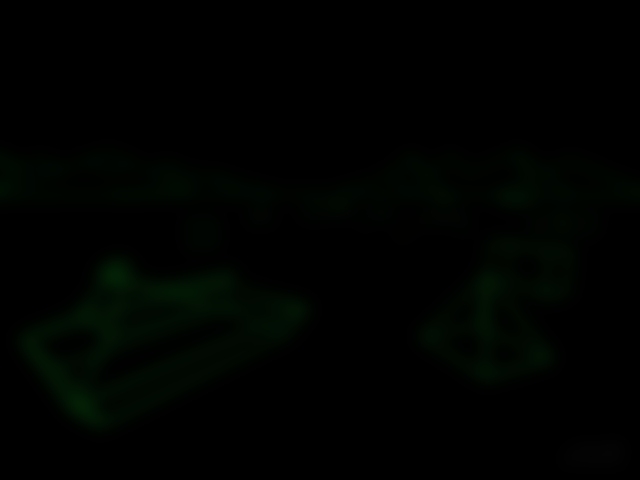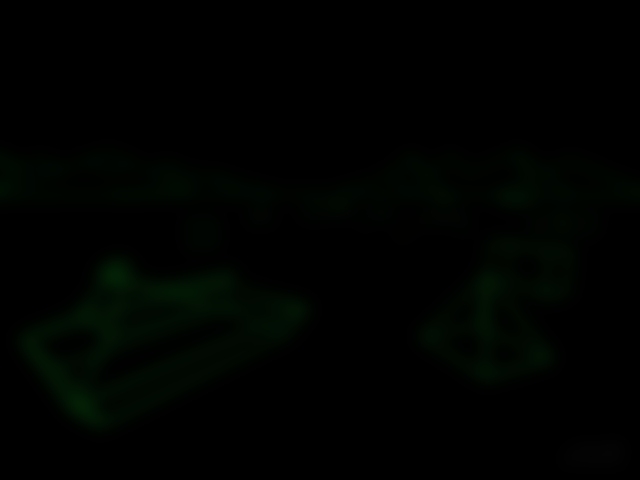
Each map that can be downloaded from ..::LvL has a SHA256 hash that can be found on the download page. You can use this hash to confirm that the zip file you are downloading has not been altered or modified or replaced with something else. The SHA256 is a confirmation check that what you have downloaded is the correct file.
But, how do you check or use the SHA256 string to check?
You need to confirm that the file you have downloaded will produce a SHA256 hash that matches what is listed.
Depending on the operating system you are using, you go about this process a little differently. No matter what system you are using, you must download a zip file first.
In the following examples, we will use tig_bz.zip as the name of the downloaded file. You will need to change /path/to to match your system. For most people this will simply be Downloads\tig_bz.zip (Windows) or Downloads/tig_bz.zip (everyone else).
On a Linux, *BSD or UNIX system in a terminal you would run something like:
sha256 /path/to/tig_bz.zip
Or
openssl sha256 /path/to/tig_bz.zip
On a MacOS system in a terminal you can use the same openssl command from above or:
shasum -a 256 /path/to/tig_bz.zip
On Windows things are a little different. You need to open a Command Prompt then issue this command:
certutil -hashfile path\to\tig_bz.zip sha256
What you are wanting to do is make sure the SHA256 string that your download produces is an exact match for the string shown on the download page. If there is a difference, try to download again (as your download could have been broken) or report the issue.
If you are after more details about SHA256, try the Wikipedia entry
If you are not keen on using a terminal or a Command Prompt, a search for a SHA256 GUI will return a number of results.